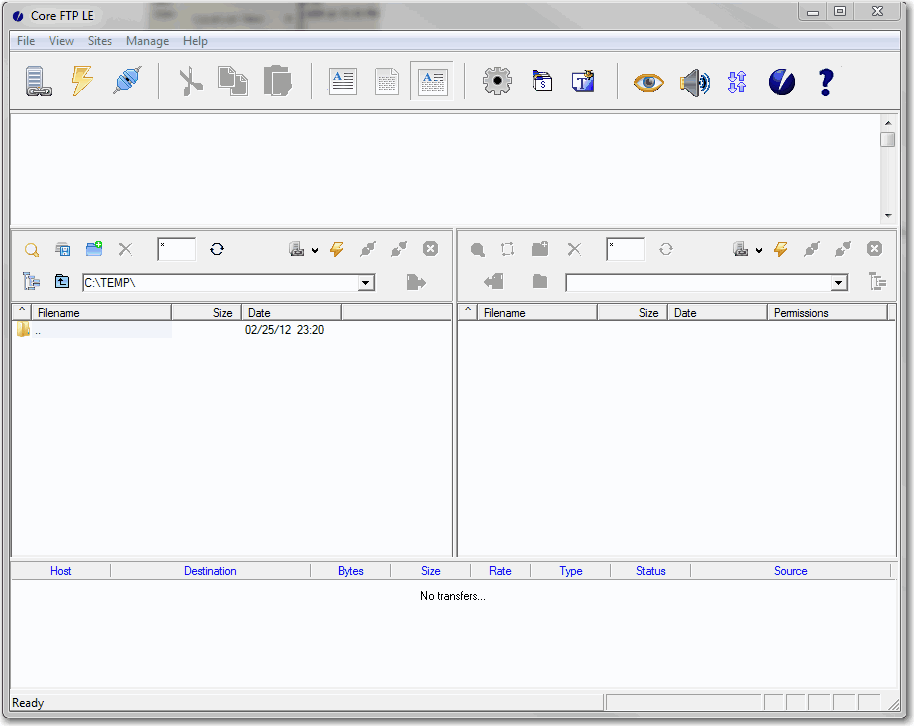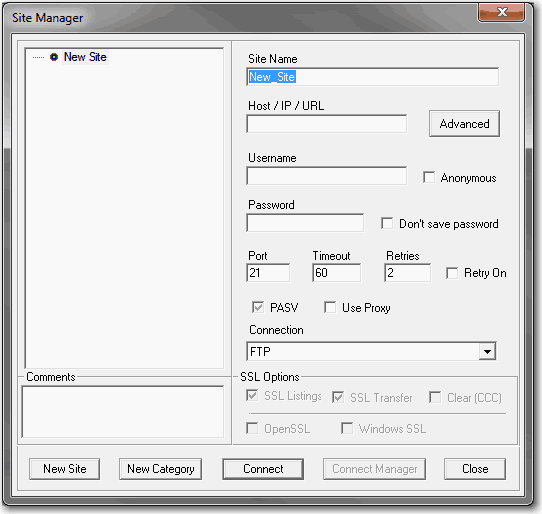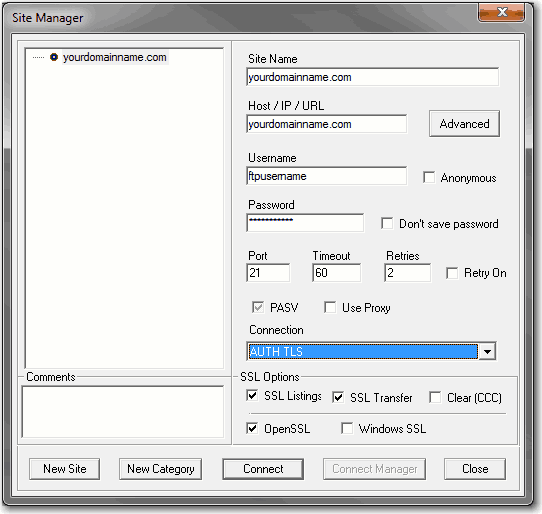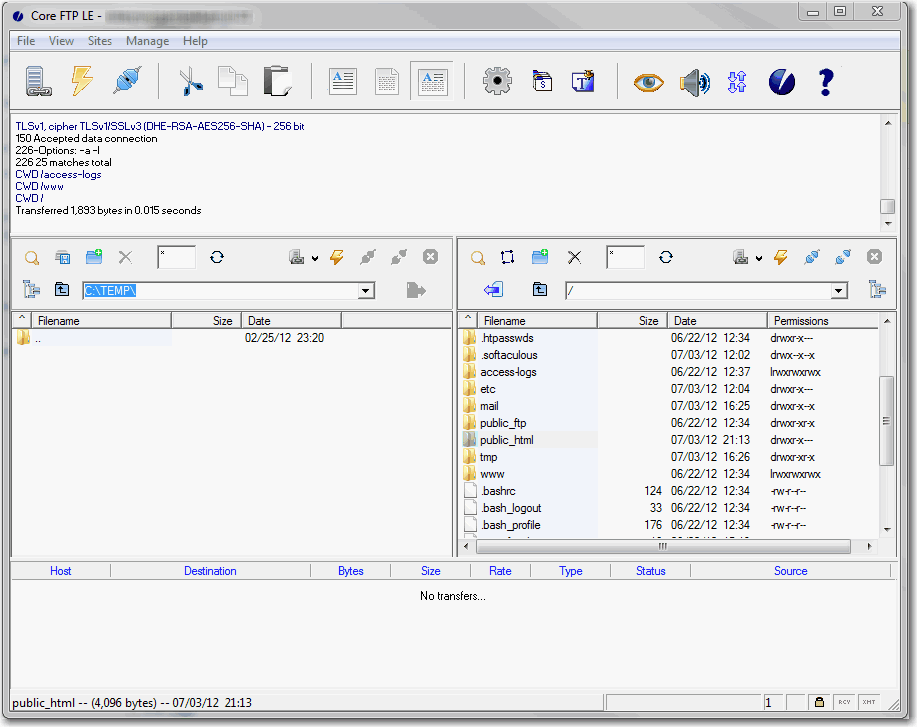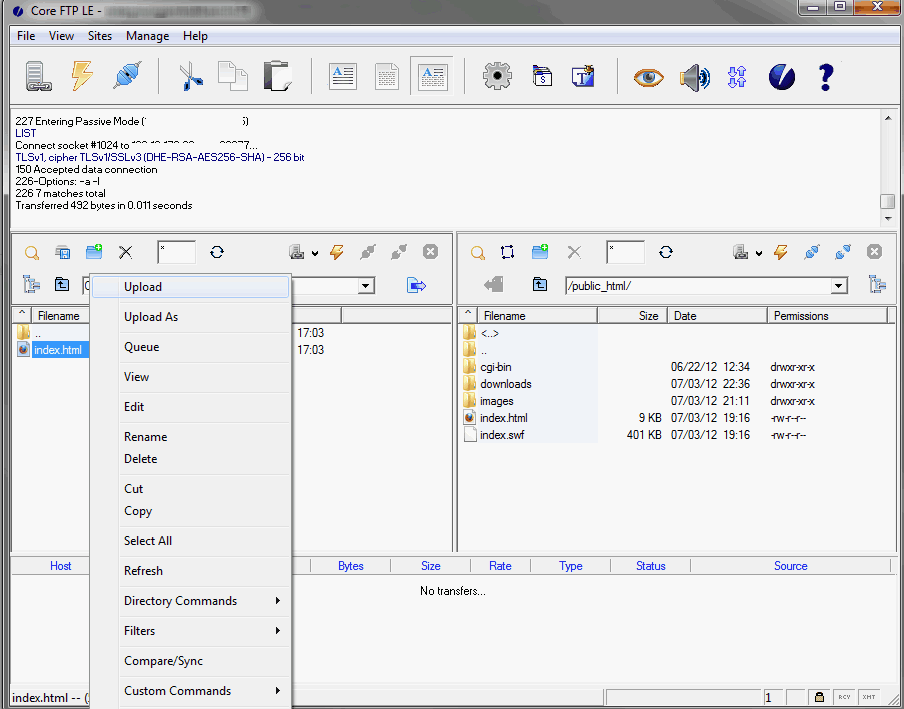|
How to upload files using Core FTP LE Free Edition
Posted by Kumar Ranganathan, Last modified by Ilangovan Ramasamy on 04 March 2015 01:22 PM
|
|
|
How to upload files using FTP client ? Install Core FTP LE Step 2 : After installing open the program by choosing > Start > All programs > Core FTP LE ( Windows XP ) Step 3 : Click Sites Menu >> and click Site Manager .. Step 4 : Here >> fill up details based on the welcome mail / Account details which you received. Step 5 : Once connected, Open >> public_html for Linux hosting
Step 4 : You can now upload the files by selecting the files and right click, click Upload. Thats all. Note : Before uploading the content delete the default file " index.html ". | |
|
|