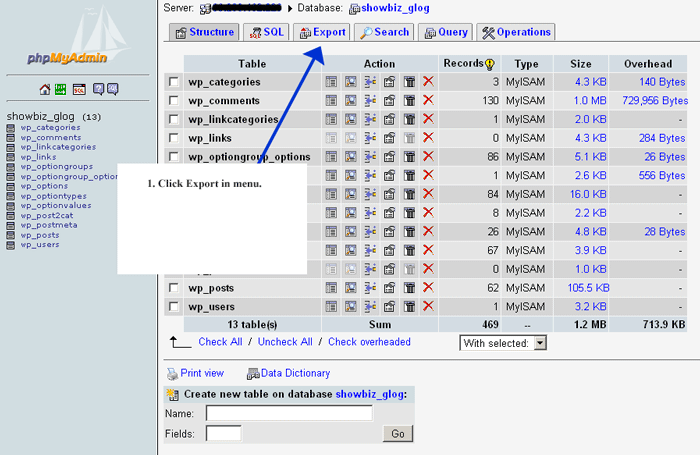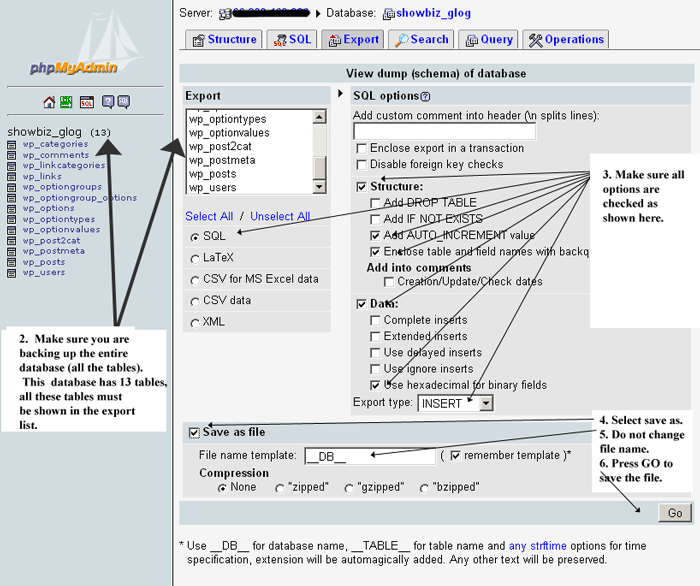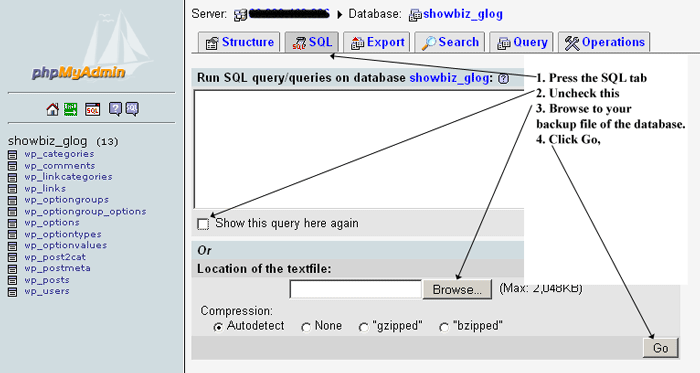|
How to backup your Mysql database with phpMyAdmin
Creating Backup of Mysql database
Open PHPMyAdmin
1. Click Export in the Menu to get to where you can backup you MySql database. Check the image
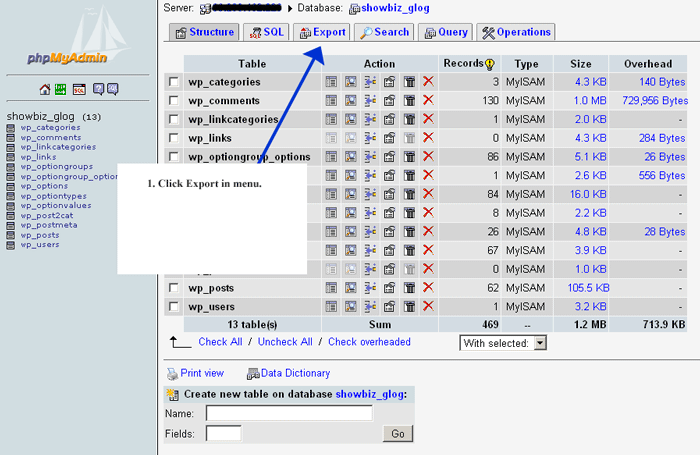
2. Make sure that you have selected to export your entire database, and not just one table. There should be as many tables in the export list as showing under the database name.
3. Select"SQL"-> for output format, Check "Structure" and "Add AUTO_INCREMENT" value. Check "Enclose table and field name with backquotes". Check "DATA", check use "hexadecimal for binary field". Export type set to "INSERT".
4. Check "Save as file", do not change the file name, use compression if you want. Then click "GO" to download the backup file. Check the image.
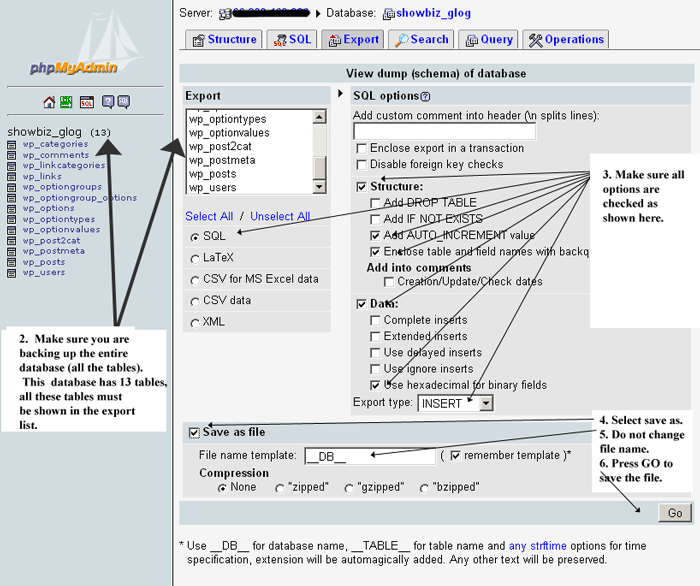
Restoring a backup of a MySql database
1. To restore a database, you click the SQL tab.
2. On the "SQL"-page , unclick the show query here again.
3. Browse to your backup of the database.
4. Click Go.
Check the image.
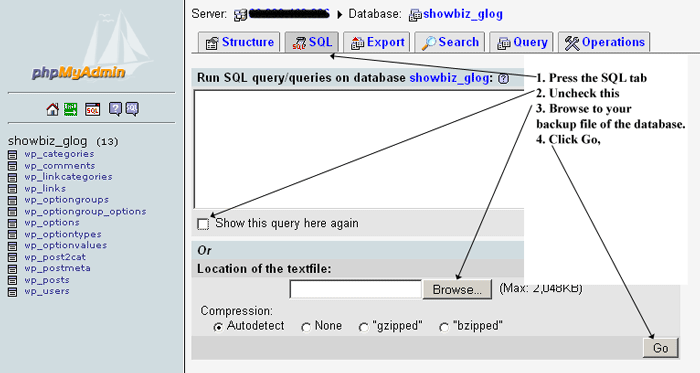
|